/** * 添加一个子控制器 */- (void)addSubItemWithViewController:(UIViewController *)viewController;HYTabbarView效果图如下

HYTabbarView可灵活配置一屏宽显示多少个标题,以及标题栏的高度,具体看项目需求
#define HYTabbarViewHeight 49 //顶部标签条的高度#define HYColumn 4//一屏幕宽显示4个标题实现思路详解
UIScrollView,底部UICollectionView.再实现两部分的联动即可实现 (底部视图相对复杂,占用内存大,底部用UICollectionView实现会比用UIScrollView性能好很多)selectedIndex,底部视图滚动时,修改selectedIndex的值.在KVO监听的回调方法里让标题居中.CollectionCell等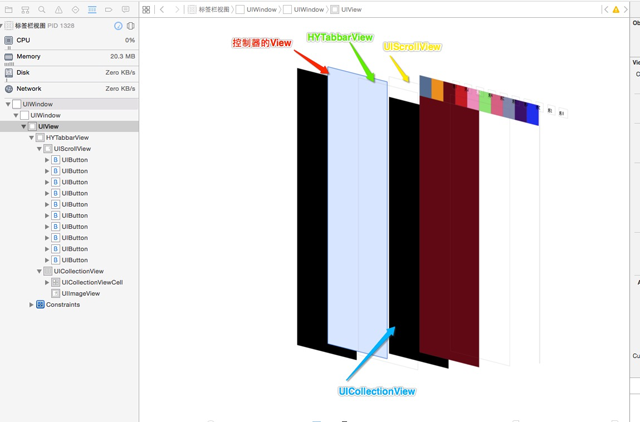
代码片段:
1.外界传个控制器和一个标题,添加一个栏目
//外界传个控制器,添加一个栏目- (void)addSubItemWithViewController:(UIViewController *)viewController{UIButton * btn = [UIButton buttonWithType:UIButtonTypeCustom]; [self.tabbar addSubview:btn]; [self setupBtn:btn withTitle:viewController.title]; [btn addTarget:self action:@selector(itemSelected:) forControlEvents:UIControlEventTouchUpInside]; [self.subViewControllers addObject:viewController];}2.KVO监听当前选中View的序号值//viewDidLoad中添加观察者[self addObserver:self forKeyPath:@"selectedIndex" options:NSKeyValueObservingOptionOld |NSKeyValueObservingOptionNew context:@"scrollToNextItem"]; //让标题按钮居中算法- (void)observeValueForKeyPath:(NSString *)keyPath ofObject:(id)object change:(NSDictionary *)change context:(void *)context{if (context == @"scrollToNextItem") {self.prevSelectedIndex = [change[@"old"] integerValue];if (self.prevSelectedIndex == self.selectedIndex) { return;}//设置按钮选中[self itemSelectedIndex:self.selectedIndex];UIButton * btn = self.titles[self.selectedIndex];//让选中按钮居中NSInteger min = HYColumn / 2 ;if (_selectedIndex = self.titles.count - min) { UIButton * tempBtn = self.titles[self.titles.count - min - 1]; CGFloat btnX = (HYColumn % 2 ) ? tempBtn.center.x : (tempBtn.center.x + btn.frame.size.width * 0.5) ; CGFloat offsetX = _tabbar.center.x - btnX; [UIView animateWithDuration:0.25 animations:^{_tabbar.contentOffset = CGPointMake(- offsetX, 0); }];}else if (_selectedIndex > min && _selectedIndex < self.titles.count - min && self.titles.count > HYColumn ) { CGFloat btnX = (HYColumn % 2 ) ? btn.center.x : (btn.center.x - btn.frame.size.width * 0.5) ; CGFloat offsetX = _tabbar.center.x - btnX; [UIView animateWithDuration:0.25 animations:^{_tabbar.contentOffset = CGPointMake( - offsetX, 0); }];} } else {[super observeValueForKeyPath:keyPath ofObject:object change:change context:context]; }} 控制器代码如下UITabbarController,外界只需直接传入控制器.- (void)viewDidLoad { [super viewDidLoad]; [self.view addSubview:self.tabbarView];}//懒加载- (HYTabbarView *)tabbarView{ if (!_tabbarView) {_tabbarView = ({ HYTabbarView * tabbar = [[HYTabbarView alloc]initWithFrame:CGRectMake(0,30,[UIScreen mainScreen].bounds.size.width,600)];for (NSInteger i = 0; i< 10; i ++) {UIViewController * vc = [[UIViewController alloc]init];vc.title = [NSString stringWithFormat:@"第%ld个",i+1];[tabbar addSubItemWithViewController:vc]; } tabbar;}); } return _tabbarView;}总结