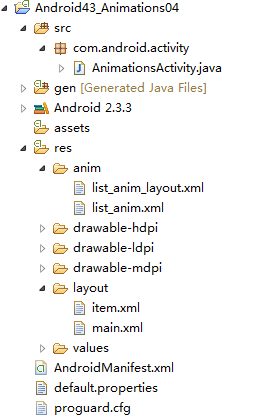本文实例讲述了Android编程之Animation动画用法。分享给大家供大家参考,具体如下:
Animations一、Animations介绍Animations是一个实现android UI界面动画效果的API,Animations提供了一系列的动画效果,可以进行旋转、缩放、淡入淡出等,这些效果可以应用在绝大多数的控件中。
二、Animations的分类Animations从总体上可以分为两大类:
1.Tweened Animations:该类Animations提供了旋转、移动、伸展和淡出等效果。Alpha——淡入淡出,Scale——缩放效果,Rotate——旋转,Translate——移动效果。
2.Frame-by-frame Animations:这一类Animations可以创建一个Drawable序列,这些Drawable可以按照指定的时间间歇一个一个的显示。
三、Animations的使用方法(代码中使用)Animations extends Object implements Cloneable
使用TweenedAnimations的步骤:1.创建一个AnimationSet对象(Animation子类);
2.增加需要创建相应的Animation对象;
3.更加项目的需求,为Animation对象设置相应的数据;
4.将Animatin对象添加到AnimationSet对象当中;
5.使用控件对象开始执行AnimationSet。
Tweened Animations的分类1、Alpha:淡入淡出效果
2、Scale:缩放效果
3、Rotate:旋转效果
4、Translate:移动效果
Animation的四个子类:AlphaAnimation、TranslateAnimation、ScaleAnimation、RotateAnimation
四、具体实现1、main.xml
<?xml version="1.0" encoding="utf-8"?><LinearLayout xmlns:android="http://schemas.android.com/apk/res/android"android:layout_width="fill_parent"android:layout_height="fill_parent"android:orientation="vertical" ><LinearLayoutandroid:layout_width="wrap_content"android:layout_height="wrap_content"android:orientation="horizontal" > <Buttonandroid:id="@+id/rotateButton"android:layout_width="wrap_content"android:layout_height="wrap_content"android:text="旋转" /> <Buttonandroid:id="@+id/scaleButton"android:layout_width="wrap_content"android:layout_height="wrap_content"android:text="缩放" /> <Buttonandroid:id="@+id/alphaButton"android:layout_width="wrap_content"android:layout_height="wrap_content"android:text="淡入淡出" /> <Buttonandroid:id="@+id/translateButton"android:layout_width="wrap_content"android:layout_height="wrap_content"android:text="移动" /></LinearLayout> <LinearLayoutandroid:layout_width="fill_parent"android:layout_height="fill_parent"android:orientation="vertical" > <ImageViewandroid:id="@+id/image"android:layout_width="wrap_content"android:layout_height="wrap_content"android:layout_centerInParent="true"android:src="@drawable/an" /></LinearLayout> </LinearLayout>
2、.java文件
importandroid.app.Activity;importandroid.os.Bundle;importandroid.view.View;importandroid.view.View.OnClickListener;import android.view.animation.AlphaAnimation;import android.view.animation.Animation;importandroid.view.animation.AnimationSet;importandroid.view.animation.RotateAnimation;importandroid.view.animation.ScaleAnimation;import android.view.animation.TranslateAnimation;importandroid.widget.Button;importandroid.widget.ImageView;public class Animation1Activity extends Activity {private Button rotateButton = null;private Button scaleButton = null;private Button alphaButton = null;private Button translateButton = null;private ImageView image = null;@Overridepublic void onCreate(Bundle savedInstanceState) {super.onCreate(savedInstanceState);setContentView(R.layout.main);rotateButton = (Button)findViewById(R.id.rotateButton);scaleButton = (Button)findViewById(R.id.scaleButton);alphaButton = (Button)findViewById(R.id.alphaButton);translateButton = (Button)findViewById(R.id.translateButton);image = (ImageView)findViewById(R.id.image);rotateButton.setOnClickListener(newRotateButtonListener());scaleButton.setOnClickListener(newScaleButtonListener());alphaButton.setOnClickListener(newAlphaButtonListener());translateButton.setOnClickListener(new TranslateButtonListener());}class AlphaButtonListener implementsOnClickListener{public void onClick(View v) {//创建一个AnimationSet对象,参数为Boolean型,//true表示使用Animation的interpolator,false则是使用自己的AnimationSet animationSet = new AnimationSet(true);//创建一个AlphaAnimation对象,参数从完全的透明度,到完全的不透明AlphaAnimation alphaAnimation = new AlphaAnimation(1, 0);//设置动画执行的时间alphaAnimation.setDuration(500);//将alphaAnimation对象添加到AnimationSet当中animationSet.addAnimation(alphaAnimation);//使用ImageView的startAnimation方法执行动画image.startAnimation(animationSet);}}class RotateButtonListener implementsOnClickListener{public void onClick(View v) {AnimationSet animationSet = new AnimationSet(true);//参数1:从哪个旋转角度开始//参数2:转到什么角度//后4个参数用于设置围绕着旋转的圆的圆心在哪里//参数3:确定x轴坐标的类型,有ABSOLUT绝对坐标、RELATIVE_TO_SELF相对于自身坐标、RELATIVE_TO_PARENT相对于父控件的坐标//参数4:x轴的值,0.5f表明是以自身这个控件的一半长度为x轴//参数5:确定y轴坐标的类型//参数6:y轴的值,0.5f表明是以自身这个控件的一半长度为x轴RotateAnimation rotateAnimation = new RotateAnimation(0, 360, Animation.RELATIVE_TO_SELF,0.5f, Animation.RELATIVE_TO_SELF,0.5f);rotateAnimation.setDuration(1000);animationSet.addAnimation(rotateAnimation);image.startAnimation(animationSet);}}class ScaleButtonListener implementsOnClickListener{public void onClick(View v) {AnimationSet animationSet = new AnimationSet(true);//参数1:x轴的初始值//参数2:x轴收缩后的值//参数3:y轴的初始值//参数4:y轴收缩后的值//参数5:确定x轴坐标的类型//参数6:x轴的值,0.5f表明是以自身这个控件的一半长度为x轴//参数7:确定y轴坐标的类型//参数8:y轴的值,0.5f表明是以自身这个控件的一半长度为x轴ScaleAnimation scaleAnimation = new ScaleAnimation( 0, 0.1f,0,0.1f, Animation.RELATIVE_TO_SELF,0.5f, Animation.RELATIVE_TO_SELF,0.5f);scaleAnimation.setDuration(1000);animationSet.addAnimation(scaleAnimation);image.startAnimation(animationSet);}}class TranslateButtonListener implementsOnClickListener{public void onClick(View v) {AnimationSet animationSet = new AnimationSet(true);//参数1~2:x轴的开始位置//参数3~4:y轴的开始位置//参数5~6:x轴的结束位置//参数7~8:x轴的结束位置TranslateAnimation translateAnimation = new TranslateAnimation( Animation.RELATIVE_TO_SELF,0f, Animation.RELATIVE_TO_SELF,0.5f, Animation.RELATIVE_TO_SELF,0f, Animation.RELATIVE_TO_SELF,0.5f);translateAnimation.setDuration(1000);animationSet.addAnimation(translateAnimation);image.startAnimation(animationSet);}}}Tween Animations的通用方法1、setDuration(long durationMills)
设置动画持续时间(单位:毫秒)
2、setFillAfter(Boolean fillAfter)
如果fillAfter的值为true,则动画执行后,控件将停留在执行结束的状态
3、setFillBefore(Boolean fillBefore)
如果fillBefore的值为true,则动画执行后,控件将回到动画执行之前的状态
4、setStartOffSet(long startOffSet)
设置动画执行之前的等待时间
5、setRepeatCount(int repeatCount)
设置动画重复执行的次数
在代码中使用Animations可以很方便的调试、运行,但是代码的可重用性差,重复代码多。同样可以在xml文件中配置Animations,这样做可维护性变高了,只不过不容易进行调试。
一、在xml中使用Animations步骤1.在res文件夹下建立一个anim文件夹;
2.创建xml文件,并首先加入set标签,更改标签如下:
<?xml version="1.0" encoding="utf-8"?><set xmlns:android="http://schemas.android.com/apk/res/android"android:interpolator="@android:anim/accelerate_interpolator"></set>
3.在该标签当中加入rotate,alpha,scale或者translate标签;
<alphaandroid:fromAlpha="1.0"android:toAlpha="0.0"android:startOffset="500"android:duration="500"/>
4.在代码当中使用AnimationUtils当中装载xml文件,并生成Animation对象。因为Animation是AnimationSet的子类,所以向上转型,用Animation对象接收。
Animation animation = AnimationUtils.loadAnimation( Animation1Activity.this, R.anim.alpha);// 启动动画image.startAnimation(animation);
二、具体实现1、 alpha.xml
<?xml version="1.0" encoding="utf-8"?><set xmlns:android="http://schemas.android.com/apk/res/android"android:interpolator="@android:anim/accelerate_interpolator"><!-- fromAlpha和toAlpha是起始透明度和结束时透明度 --><alphaandroid:fromAlpha="1.0"android:toAlpha="0.0"android:startOffset="500"android:duration="500"/></set>
2、 rotate.xml
<?xml version="1.0" encoding="utf-8"?><set xmlns:android="http://schemas.android.com/apk/res/android"android:interpolator="@android:anim/accelerate_interpolator"><!--fromDegrees:开始的角度toDegrees:结束的角度,+表示是正的pivotX:用于设置旋转时的x轴坐标例1)当值为"50",表示使用绝对位置定位2)当值为"50%",表示使用相对于控件本身定位3)当值为"50%p",表示使用相对于控件的父控件定位pivotY:用于设置旋转时的y轴坐标 --><rotateandroid:fromDegrees="0"android:toDegrees="+360"android:pivotX="50%"android:pivotY="50%"android:duration="1000"/></set>
3、 scale.xml
<?xml version="1.0" encoding="utf-8"?><set xmlns:android="http://schemas.android.com/apk/res/android"android:interpolator="@android:anim/accelerate_interpolator"><!--起始x轴坐标止x轴坐标始y轴坐标止y轴坐标轴的坐标轴的坐标 --><scaleandroid:fromXScale="1.0"android:toXScale="0.0"android:fromYScale="1.0"android:toYScale="0.0"android:pivotX="50%"android:pivotY="50%"android:duration="1000"/></set>
4、 translate.xml
<?xml version="1.0" encoding="utf-8"?><set xmlns:android="http://schemas.android.com/apk/res/android"android:interpolator="@android:anim/accelerate_interpolator"><!--始x轴坐标止x轴坐标始y轴坐标止y轴坐标 --><translateandroid:fromXDelta="0%"android:toXDelta="100%"android:fromYDelta="0%"android:toYDelta="100%"android:duration="2000"/></set>
5、 .java文件
importandroid.app.Activity;importandroid.os.Bundle;importandroid.view.View;importandroid.view.View.OnClickListener;import android.view.animation.Animation;importandroid.view.animation.AnimationUtils;import android.widget.Button;import android.widget.ImageView;public class Animation1Activity extends Activity {private Button rotateButton = null;private Button scaleButton = null;private Button alphaButton = null;private Button translateButton = null;private ImageView image = null;@Overridepublic void onCreate(Bundle savedInstanceState) {super.onCreate(savedInstanceState);setContentView(R.layout.main);rotateButton = (Button) findViewById(R.id.rotateButton);scaleButton = (Button) findViewById(R.id.scaleButton);alphaButton = (Button) findViewById(R.id.alphaButton);translateButton = (Button) findViewById(R.id.translateButton);image = (ImageView) findViewById(R.id.image);rotateButton.setOnClickListener(newRotateButtonListener());scaleButton.setOnClickListener(newScaleButtonListener());alphaButton.setOnClickListener(newAlphaButtonListener());translateButton.setOnClickListener(newTranslateButtonListener());}class AlphaButtonListener implementsOnClickListener {public void onClick(View v) {// 使用AnimationUtils装载动画配置文件Animation animation = AnimationUtils.loadAnimation( Animation1Activity.this, R.anim.alpha);// 启动动画image.startAnimation(animation);}}class RotateButtonListener implementsOnClickListener {public void onClick(View v) {Animation animation = AnimationUtils.loadAnimation( Animation1Activity.this, R.anim.rotate);image.startAnimation(animation);}}class ScaleButtonListener implementsOnClickListener {public void onClick(View v) {Animation animation = AnimationUtils.loadAnimation( Animation1Activity.this, R.anim.scale);image.startAnimation(animation);}}class TranslateButtonListener implementsOnClickListener {public void onClick(View v) {Animation animation = AnimationUtils.loadAnimation(Animation1Activity.this, R.anim.translate);image.startAnimation(animation);}}}AnimationSet的具体使用方法1.AnimationSet是Animation的子类;
2.一个AnimationSet包含了一系列的Animation;
3.针对AnimationSet设置一些Animation的常见属性(如startOffset,duration等),可以被包含在AnimationSet当中的Animation集成;
例:一个AnimationSet中有两个Animation,效果叠加
第一种方法:doubleani.xml
<?xml version="1.0" encoding="utf-8"?><set xmlns:android="http://schemas.android.com/apk/res/android"android:interpolator="@android:anim/accelerate_interpolator"android:shareInterpolator="true"><!-- fromAlpha和toAlpha是起始透明度和结束时透明度 --><alphaandroid:fromAlpha="1.0"android:toAlpha="0.0"android:startOffset="500"android:duration="500"/><translateandroid:fromXDelta="0%"android:toXDelta="100%"android:fromYDelta="0%"android:toYDelta="100%"android:duration="2000"/></set>
.java文件中
classDoubleButtonListener implements OnClickListener {public void onClick(View v) {// 使用AnimationUtils装载动画配置文件Animation animation = AnimationUtils.loadAnimation( Animation2Activity.this, R.anim. doubleani);// 启动动画image.startAnimation(animation);}}第二种方法:.java文件中
classDoubleButtonListener implements OnClickListener {public void onClick(View v) {AnimationSet animationSet = new AnimationSet(true);AlphaAnimation alphaAnimation = new AlphaAnimation(1, 0);RotateAnimation rotateAnimation = new RotateAnimation(0, 360, Animation.RELATIVE_TO_SELF,0.5f, Animation.RELATIVE_TO_SELF,0.5f);rotateAnimation.setDuration(1000);animationSet.addAnimation(rotateAnimation);animationSet.addAnimation(alphaAnimation);image.startAnimation(animationSet);}}Interpolator的具体使用方法Interpolator定义了动画变化的速率,在Animations框架当中定义了以下几种Interpolator
? AccelerateDecelerateInterpolator:在动画开始与结束的地方速率改变比较慢,在中间的时候速率快。
? AccelerateInterpolator:在动画开始的地方速率改变比较慢,然后开始加速
? CycleInterpolator:动画循环播放特定的次数,速率改变沿着正弦曲线
? DecelerateInterpolator:在动画开始的地方速率改变比较慢,然后开始减速
? LinearInterpolator:动画以均匀的速率改变
分为以下几种情况:
1、在set标签中
<set xmlns:android="http://schemas.android.com/apk/res/android"android:interpolator="@android:anim/accelerate_interpolator"/>
2、如果在一个set标签中包含多个动画效果,如果想让这些动画效果共享一个Interpolator。
复制代码 代码如下:android:shareInterpolator="true"
3、如果不想共享一个interpolator,则设置android:shareInterpolator="true",并且需要在每一个动画效果处添加interpolator。
<alphaandroid:interpolator="@android:anim/accelerate_decelerate_interpolator"android:fromAlpha="1.0"android:toAlpha="0.0"android:startOffset="500"android:duration="500"/>
4、如果是在代码上设置共享一个interpolator,则可以在AnimationSet设置interpolator。
AnimationSet animationSet = newAnimationSet(true);animationSet.setInterpolator(new AccelerateInterpolator());
5、如果不设置共享一个interpolator则可以在每一个Animation对象上面设置interpolator。
AnimationSet animationSet = newAnimationSet(false);alphaAnimation.setInterpolator(new AccelerateInterpolator());rotateAnimation.setInterpolator(new DecelerateInterpolator());
Frame-By-Frame Animations的使用方法Frame-By-Frame Animations是一帧一帧的格式显示动画效果。类似于电影胶片拍摄的手法。
main.xml
<?xml version="1.0" encoding="utf-8"?><LinearLayout xmlns:android="http://schemas.android.com/apk/res/android"android:orientation="vertical"android:layout_width="fill_parent"android:layout_height="fill_parent"><LinearLayoutandroid:orientation="horizontal"android:layout_height="wrap_content"android:layout_width="wrap_content"><Buttonandroid:id="@+id/button"android:layout_width="wrap_content"android:layout_height="wrap_content"android:text="运动"/></LinearLayout><LinearLayoutandroid:orientation="vertical"android:layout_width="fill_parent"android:layout_height="fill_parent"><ImageViewandroid:id="@+id/image"android:layout_width="wrap_content"android:layout_height="wrap_content"android:layout_centerInParent="true"/></LinearLayout></LinearLayout>
3、anim.xml
<?xml version="1.0" encoding="utf-8"?><animation-list xmlns:android="http://schemas.android.com/apk/res/android"android:oneshot="false"><item android:drawable="@drawable/a_01" android:duration="50"/><item android:drawable="@drawable/a_02" android:duration="50"/><item android:drawable="@drawable/a_03" android:duration="50"/><item android:drawable="@drawable/a_04" android:duration="50"/><item android:drawable="@drawable/a_05" android:duration="50"/><item android:drawable="@drawable/a_06" android:duration="50"/></animation-list>
4、.java文件
importandroid.app.Activity;importandroid.graphics.drawable.AnimationDrawable;importandroid.os.Bundle;importandroid.view.View;importandroid.view.View.OnClickListener;importandroid.widget.Button;importandroid.widget.ImageView;public class AnimationsActivity extends Activity {private Button button = null;private ImageView imageView = null;@Overridepublic void onCreate(Bundle savedInstanceState) {super.onCreate(savedInstanceState);setContentView(R.layout.main);button = (Button)findViewById(R.id.button);imageView = (ImageView)findViewById(R.id.image);button.setOnClickListener(newButtonListener());}class ButtonListener implementsOnClickListener{public void onClick(View v) {imageView.setBackgroundResource(R.anim.anim);AnimationDrawable animationDrawable = (AnimationDrawable) imageView.getBackground();animationDrawable.start();}}}LayoutAnimationsController1、什么是LayoutAnimationsController
LayoutAnimationsController可以用于实现使多个控件按顺序一个一个的显示。
1)LayoutAnimationsController用于为一个layout里面的控件,或者是一个ViewGroup里面的控件设置统一的动画效果。
2)每一个控件都有相同的动画效果。
3)控件的动画效果可以在不同的时间显示出来。
4)LayoutAnimationsController可以在xml文件当中设置,以可以在代码当中进行设置。
2、在xml当中使用LayoutAnimationController1)在res/anim文件夹下创建一个名为list_anim_layout.xml文件:
android:delay - 动画间隔时间;子类动画时间间隔 (延迟) 70% 也可以是一个浮点数 如“1.2”等
android:animationOrder - 动画执行的循序
(normal:顺序,random:随机,reverse:反向显示)android:animation – 引用动画效果文件
<layoutAnimationxmlns:android="http://schemas.android.com/apk/res/android"android:delay="0.5"android:animationOrder="normal"android:animation="@anim/list_anim"/>
2)创建list_anim.xml文件,设置动画效果
<?xml version="1.0" encoding="utf-8"?><set xmlns:android="http://schemas.android.com/apk/res/android"android:interpolator="@android:anim/accelerate_interpolator"android:shareInterpolator="true"><alphaandroid:fromAlpha="0.0"android:toAlpha="1.0"android:duration="1000"/></set>
3)在布局文件main.xml当中为ListVIew添加如下配置
<ListViewandroid:id="@id/android:list"android:layout_width="fill_parent"android:layout_height="wrap_content"android:scrollbars="vertical"android:layoutAnimation="@anim/list_anim_layout"/>
4)程序结构
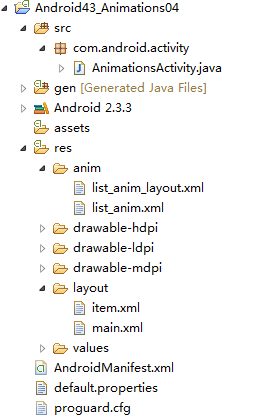
5)list_anim_layout.xml
<layoutAnimationxmlns:android="http://schemas.android.com/apk/res/android"android:delay="0.5"android:animationOrder="normal"android:animation="@anim/list_anim"/>
6)list_anim.xml
<?xml version="1.0" encoding="utf-8"?><set xmlns:android="http://schemas.android.com/apk/res/android"android:interpolator="@android:anim/accelerate_interpolator"android:shareInterpolator="true"><alphaandroid:fromAlpha="0.0"android:toAlpha="1.0"android:duration="1000"/></set>
7)main.xml
<?xml version="1.0" encoding="utf-8"?><LinearLayout xmlns:android="http://schemas.android.com/apk/res/android"android:orientation="vertical"android:layout_width="fill_parent"android:layout_height="fill_parent"><ListViewandroid:id="@id/android:list"android:layout_width="fill_parent"android:layout_height="wrap_content"android:scrollbars="vertical"android:layoutAnimation="@anim/list_anim_layout"/><Buttonandroid:id="@+id/button"android:layout_width="fill_parent"android:layout_height="wrap_content"android:text="测试"/></LinearLayout>
8)item.xml
<?xml version="1.0" encoding="utf-8"?><LinearLayout xmlns:android="http://schemas.android.com/apk/res/android"android:layout_width="fill_parent"android:layout_height="fill_parent"android:orientation="horizontal"android:paddingLeft="10dip"android:paddingRight="10dip"android:paddingTop="1dip"android:paddingBottom="1dip"><TextView android:id="@+id/name"android:layout_width="180dip"android:layout_height="30dip"android:textSize="5pt"android:singleLine="true" /><TextView android:id="@+id/sex"android:layout_width="fill_parent"android:layout_height="fill_parent"android:textSize="5pt"android:singleLine="true"/></LinearLayout>
9)java文件
public class Animation2Activity extendsListActivity {private Button button = null;private ListView listView = null;@Overridepublic void onCreate(Bundle savedInstanceState) {super.onCreate(savedInstanceState);setContentView(R.layout.main);listView = getListView();button = (Button)findViewById(R.id.button);button.setOnClickListener(newButtonListener());}private ListAdapter createListAdapter() {List<HashMap<String,String>> list =new ArrayList<HashMap<String,String>>();HashMap<String,String> m1 = new HashMap<String,String>();m1.put("name", "bauble");m1.put("sex", "male");HashMap<String,String> m2 = new HashMap<String,String>();m2.put("name", "Allorry");m2.put("sex", "male");HashMap<String,String> m3 = new HashMap<String,String>();m3.put("name", "Allotory");m3.put("sex", "male");HashMap<String,String> m4 = new HashMap<String,String>();m4.put("name", "boolbe");m4.put("sex", "male");list.add(m1);list.add(m2);list.add(m3);list.add(m4);SimpleAdapter simpleAdapter = new SimpleAdapter( this,list,R.layout.item,new String[]{"name","sex"}, new int[]{R.id.name,R.id.sex});return simpleAdapter;}private class ButtonListener implementsOnClickListener{public void onClick(View v) {listView.setAdapter(createListAdapter());}}}备注:
要将整个动画效果设置到LinerLayout中,可以这样设置:<LinearLayoutxmlns:android="http://schemas.android.com/apk/res/android"android:orientation="vertical"android:layout_width="fill_parent"android:layout_height="fill_parent"android:layoutAnimation="@anim/list_anim_layout">
3、在代码当中使用LayoutAnimationController1)去掉main.xml中的
android:layoutAnimation="@anim/list_anim_layout"/>2)创建一个Animation对象:可以通过装载xml文件,或者是直接使用Animation的构造方法创建Animation对象;
Animation animation = (Animation) AnimationUtils.loadAnimation( Animation2Activity.this, R.anim.list_anim);
3)创建LayoutAnimationController对象:
复制代码 代码如下:LayoutAnimationController controller = new LayoutAnimationController(animation);
4)设置控件的显示顺序以及延迟时间
controller.setOrder(LayoutAnimationController.ORDER_NORMAL);controller.setDelay(0.5f);
5)为ListView设置LayoutAnimationController属性:
复制代码 代码如下:listView.setLayoutAnimation(controller);
完整代码:
private class ButtonListener implementsOnClickListener {public void onClick(View v) {listView.setAdapter(createListAdapter());Animation animation = (Animation) AnimationUtils.loadAnimation( Animation2Activity.this, R.anim.list_anim);LayoutAnimationController controller = new LayoutAnimationController(animation); controller.setOrder(LayoutAnimationController.ORDER_NORMAL); controller.setDelay(0.5f);listView.setLayoutAnimation(controller); }}AnimationListener1、什么是AnimationListener1).AnimationListener是一个监听器,该监听器在动画执行的各个阶段会得到通知,从而调用相应的方法;
2).AnimationListener主要包括如下三个方法:
① onAnimationEnd(Animation animation) - 当动画结束时调用
② onAnimationRepeat(Animation animation) - 当动画重复时调用
③ onAniamtionStart(Animation animation) - 当动画启动时调用
2、具体实现1)main.xml
<?xml version="1.0" encoding="utf-8"?><RelativeLayout xmlns:android="http://schemas.android.com/apk/res/android"android:id="@+id/layout"android:orientation="vertical"android:layout_width="fill_parent"android:layout_height="fill_parent"><Button android:id="@+id/addButton"android:layout_width="fill_parent"android:layout_height="wrap_content"android:layout_alignParentBottom="true"android:text="添加图片" /><Button android:id="@+id/deleteButton"android:layout_width="fill_parent"android:layout_height="wrap_content"android:layout_above="@id/addButton"android:text="删除图片" /><ImageView android:id="@+id/image"android:layout_width="wrap_content"android:layout_height="wrap_content"android:layout_centerInParent="true"android:layout_marginTop="100dip"android:src="@drawable/an" /></RelativeLayout>
2).java文件
public class Animation2Activity extends Activity {private Button addButton = null;private Button deleteButton = null;private ImageView imageView = null;private ViewGroup viewGroup = null;@Overridepublic void onCreate(Bundle savedInstanceState) {super.onCreate(savedInstanceState);setContentView(R.layout.main);addButton = (Button)findViewById(R.id.addButton);deleteButton = (Button)findViewById(R.id.deleteButton);imageView = (ImageView)findViewById(R.id.image);//LinearLayout下的一组控件viewGroup = (ViewGroup)findViewById(R.id.layout);addButton.setOnClickListener(newAddButtonListener());deleteButton.setOnClickListener(newDeleteButtonListener());}private class AddButtonListener implements OnClickListener{public void onClick(View v) {//淡入AlphaAnimation animation = new AlphaAnimation(0.0f, 1.0f);animation.setDuration(1000);animation.setStartOffset(500);//创建一个新的ImageViewImageView newImageView = new ImageView( Animation2Activity.this);newImageView.setImageResource(R.drawable.an);viewGroup.addView(newImageView, new LayoutParams( LayoutParams.FILL_PARENT, LayoutParams.WRAP_CONTENT));newImageView.startAnimation(animation);}}private class DeleteButtonListener implements OnClickListener{public void onClick(View v) {//淡出AlphaAnimation animation = new AlphaAnimation(1.0f, 0.0f);animation.setDuration(1000);animation.setStartOffset(500);//为Aniamtion对象设置监听器animation.setAnimationListener( new RemoveAnimationListener());imageView.startAnimation(animation);}}private class RemoveAnimationListener implements AnimationListener{//动画效果执行完时removepublic void onAnimationEnd(Animation animation) {System.out.println("onAnimationEnd");viewGroup.removeView(imageView);}public void onAnimationRepeat(Animation animation) {System.out.println("onAnimationRepeat");}public void onAnimationStart(Animation animation) {System.out.println("onAnimationStart");}}}3、总结一下可以在Activity中动态添加和删除控件,方法是:
1)取到那个Layout
复制代码 代码如下:viewGroup = (ViewGroup)findViewById(R.id.layout);
2)添加时,先创建对象,然后添加
ImageView newImageView = new ImageView(Animation2Activity.this);newImageView.setImageResource(R.drawable.an);viewGroup.addView(newImageView, new LayoutParams( LayoutParams.FILL_PARENT, LayoutParams.WRAP_CONTENT));
3)删除时,直接删除。
复制代码 代码如下:viewGroup.removeView(imageView);
希望本文所述对大家Android程序设计有所帮助。