
好了我们切入主题。
有可能你不知道的那些ScrollView属性
•android:scrollbars
设置滚动条显示。none(隐藏),horizontal(水平),vertical(垂直)
•android:scrollbarStyle
设置滚动条的风格和位置。设置值:insideOverlay、insideInset、outsideOverlay、outsideInset
•android:scrollbarThumbHorizontal
设置水平滚动条的drawable。
•android:soundEffectsEnabled
设置点击或触摸时是否有声音效果
•android:fadingEdge
设置拉滚动条时,边框渐变的放向。none(边框颜色不变),horizontal(水平方向颜色变淡),vertical(垂直方向颜色变淡)。参照fadingEdgeLength的效果图 android:fadingEdgeLength 设置边框渐变的长度
•android:scrollX
以像素为单位设置水平方向滚动的的偏移值,在GridView中可看的这个效果
•android:scrollY
以像素为单位设置垂直方向滚动的的偏移值
•android:scrollbarAlwaysDrawHorizontalTrack
设置是否始终显示垂直滚动条
•android:scrollbarDefaultDelayBeforeFade
设置N毫秒后开始淡化,以毫秒为单位。
以上这些属性有兴趣的可以去研究一下,这里就不详细讲了。很多属性并不常用,下面说说我们经常用的,怎样监听ScrollView的滑动并实现标题栏的渐变?
ScrollView滑动监听:
Google并没有给我们提供ScrollView的滑动距离、是否滑动到布局底部、顶部的方法,但是提供了一个onScrollChanged方法:
@Overrideprotected void onScrollChanged(int x, int y, int oldx, int oldy) {super.onScrollChanged(x, y, oldx, oldy);//todo:}}通过查看源码注释,package com.hankkin.gradationscroll;import android.content.Context;import android.util.AttributeSet;import android.widget.ScrollView;/** * 带滚动监听的scrollview * */public class GradationScrollView extends ScrollView {public interface ScrollViewListener {void onScrollChanged(GradationScrollView scrollView, int x, int y, int oldx, int oldy);}private ScrollViewListener scrollViewListener = null;public GradationScrollView(Context context) {super(context);}public GradationScrollView(Context context, AttributeSet attrs,int defStyle) {super(context, attrs, defStyle);}public GradationScrollView(Context context, AttributeSet attrs) {super(context, attrs);}public void setScrollViewListener(ScrollViewListener scrollViewListener) {this.scrollViewListener = scrollViewListener;}@Overrideprotected void onScrollChanged(int x, int y, int oldx, int oldy) {super.onScrollChanged(x, y, oldx, oldy);if (scrollViewListener != null) {scrollViewListener.onScrollChanged(this, x, y, oldx, oldy);}}}设置标题渐变<?xml version="1.0" encoding="utf-8"?><RelativeLayout xmlns:android="http://schemas.android.com/apk/res/android"xmlns:tools="http://schemas.android.com/tools"android:layout_width="match_parent"android:layout_height="match_parent"tools:context="com.hankkin.gradationtitlebar.QQSpeakActivity"><com.hankkin.gradationscroll.GradationScrollViewandroid:id="@+id/scrollview"android:layout_width="match_parent"android:layout_height="match_parent"android:scrollbars="none"><LinearLayoutandroid:layout_width="match_parent"android:layout_height="wrap_content"android:orientation="vertical" ><ImageViewandroid:id="@+id/iv_banner"android:scaleType="fitXY"android:src="@drawable/banner3"android:layout_width="match_parent"android:layout_height="200dp" /><com.hankkin.gradationscroll.NoScrollListviewandroid:id="@+id/listview"android:layout_width="match_parent"android:layout_height="wrap_content" ></com.hankkin.gradationscroll.NoScrollListview></LinearLayout></com.hankkin.gradationscroll.GradationScrollView><TextViewandroid:paddingBottom="10dp"android:id="@+id/textview"android:layout_width="match_parent"android:layout_height="55dp"android:gravity="center|bottom"android:text="我是标题"android:textSize="18sp"android:textColor="@color/transparent"android:background="#00000000" /></RelativeLayout>
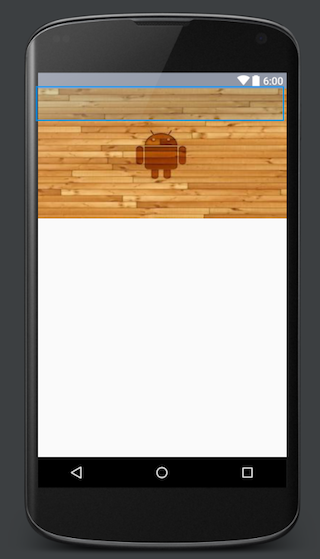
然后我们需要获取图片的高度,并且设置滚动监听,随着滚动的距离来设置标题栏的颜色透明度和字体颜色的透明度
/** * 获取顶部图片高度后,设置滚动监听 */private void initListeners() {ViewTreeObserver vto = ivBanner.getViewTreeObserver();vto.addOnGlobalLayoutListener(new ViewTreeObserver.OnGlobalLayoutListener() {@Overridepublic void onGlobalLayout() {textView.getViewTreeObserver().removeGlobalOnLayoutListener(this);height = ivBanner.getHeight();scrollView.setScrollViewListener(QQSpeakActivity.this);}});}/** * 滑动监听 * @param scrollView * @param x * @param y * @param oldx * @param oldy */@Overridepublic void onScrollChanged(GradationScrollView scrollView, int x, int y,int oldx, int oldy) {// TODO Auto-generated method stubif (y <= 0) {//设置标题的背景颜色textView.setBackgroundColor(Color.argb((int) 0, 144,151,166));} else if (y > 0 && y <= height) { //滑动距离小于banner图的高度时,设置背景和字体颜色颜色透明度渐变float scale = (float) y / height;float alpha = (255 * scale);textView.setTextColor(Color.argb((int) alpha, 255,255,255));textView.setBackgroundColor(Color.argb((int) alpha, 144,151,166));} else {//滑动到banner下面设置普通颜色textView.setBackgroundColor(Color.argb((int) 255, 144,151,166));}}OK,这就实现了你在最上方看到的效果了。