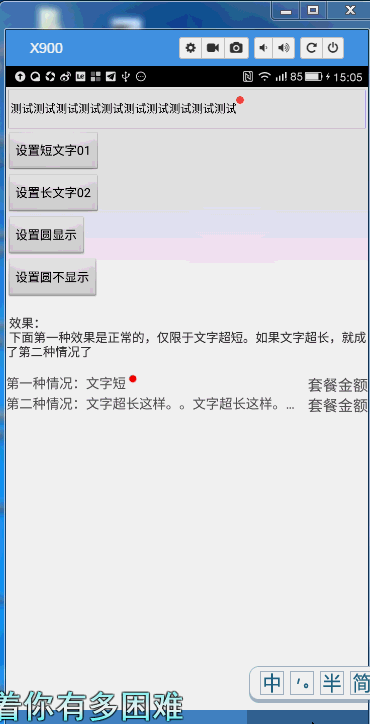
废话不说,开搞。
首先自定义个view 继承自 view 类
public class MyViewAndCircle extends View{}然后不用说了 ,直接飘红,必须要实现几个必要的方法了。 public MyViewAndCircle(Context context) {this(context,null);// TODO Auto-generated constructor stub}public MyViewAndCircle(Context context, AttributeSet attrs) {this(context, attrs,0);// TODO Auto-generated constructor stub}public MyViewAndCircle(Context context, AttributeSet attrs, int defStyleAttr) {super(context, attrs, defStyleAttr);}然后就要想想这个需求到底是什么鬼了。<declare-styleable name="CustomMyViewTitle"><attr name="titleTextview"/><attr name="titleSizeview"/><attr name="titleColorview"/></declare-styleable><attr name="titleTextview" format="string" /><attr name="titleColorview" format="color" /><attr name="titleSizeview" format="dimension" />如上 我们定义了==文本自身==, ==文本size==,==文本color==,为什么不定义圆形用的属性。那是因为。。。用不到,画个圆而已嘛,不用那么麻烦
public MyViewAndCircle(Context context, AttributeSet attrs, int defStyleAttr) {super(context, attrs, defStyleAttr);// TODO Auto-generated constructor stubTypedArray a = context.getTheme().obtainStyledAttributes(attrs, R.styleable.CustomMyViewTitle, defStyleAttr, 0);int n = a.getIndexCount();for (int i = 0; i < n; i++) {int attr = a.getIndex(i);switch (attr) {case R.styleable.CustomMyViewTitle_titleTextview:mText = a.getString(attr);break;case R.styleable.CustomMyViewTitle_titleSizeview:mTextSize = a.getDimensionPixelOffset(attr, (int) TypedValue.applyDimension(TypedValue.COMPLEX_UNIT_SP, 16, getResources().getDisplayMetrics()));break;case R.styleable.CustomMyViewTitle_titleColorview:mTextColor = a.getInt(attr, Color.BLACK);break;}}a.recycle();}至此我们就将定义的控件中用的属性撸出来了,那么下面就开始撸代码了。package com.qiao.view;import com.qiao.Utils.Utils;import com.qiao.selfview.R;import com.qiao.selfview.R.styleable;import android.content.Context;import android.content.res.TypedArray;import android.graphics.Bitmap;import android.graphics.Canvas;import android.graphics.Color;import android.graphics.Paint;import android.graphics.Rect;import android.graphics.RectF;import android.text.TextPaint;import android.text.TextUtils;import android.util.AttributeSet;import android.util.TypedValue;import android.view.View;import android.view.View.MeasureSpec;/** * 在一个比较坑的需求里,一段文字右上角需要追加一个圆形红点。最右侧有个金额,红点动态随着文字移动,然后各种摆布局,我去坑死我了。 * 后来放弃了,就有了这个东西(⊙o⊙)… * 大神请加Q群,大家一起探讨:123869487 * @author 有点凉了 * */public class MyViewAndCircle extends View{private String mText;//描述文字private int mTextColor;//描述文字颜色private int mTextSize;//描述文字大小private Rect rect;//控制边框 完整控件控制边框显示(宽高之类的)private Rect mTextBound;//控制文本范围private Rect mCircle;//控制红色圆点的位置private Paint mPaint;//控制画笔private int mWidth;//宽private int mHeight;//高private boolean isShow = true;RectF oval = null;//控制圆的边界public MyViewAndCircle(Context context) {this(context,null);// TODO Auto-generated constructor stub}public MyViewAndCircle(Context context, AttributeSet attrs) {this(context, attrs,0);// TODO Auto-generated constructor stub}public MyViewAndCircle(Context context, AttributeSet attrs, int defStyleAttr) {super(context, attrs, defStyleAttr);// TODO Auto-generated constructor stubTypedArray a = context.getTheme().obtainStyledAttributes(attrs, R.styleable.CustomMyViewTitle, defStyleAttr, 0);int n = a.getIndexCount();for (int i = 0; i < n; i++) {int attr = a.getIndex(i);switch (attr) {case R.styleable.CustomMyViewTitle_titleTextview:mText = a.getString(attr);break;case R.styleable.CustomMyViewTitle_titleSizeview:mTextSize = a.getDimensionPixelOffset(attr, (int) TypedValue.applyDimension(TypedValue.COMPLEX_UNIT_SP, 16, getResources().getDisplayMetrics()));break;case R.styleable.CustomMyViewTitle_titleColorview:mTextColor = a.getInt(attr, Color.BLACK);break;}}a.recycle();mPaint = new Paint();//这里做初始化rect = new Rect();mTextBound = new Rect();}@Overrideprotected void onMeasure(int widthMeasureSpec, int heightMeasureSpec) {// TODO Auto-generated method stubsuper.onMeasure(widthMeasureSpec, heightMeasureSpec);//在这里测量当前控件的宽和高,具体的意思请看/** * 系统帮我们测量的高度和宽度都是MATCH_PARNET,当我们设置明确的宽度和高度时,系统帮我们测量的结果就是我们设置的结果, * 当我们设置为WRAP_CONTENT,或者MATCH_PARENT系统帮我们测量的结果就是MATCH_PARENT的长度。 * 所以,当设置了WRAP_CONTENT时,我们需要自己进行测量,即重写onMesure方法”: * 重写之前先了解MeasureSpec的specMode,一共三种类型:* EXACTLY:一般是设置了明确的值或者是MATCH_PARENT; * AT_MOST:表示子布局限制在一个最大值内,一般为WARP_CONTENT; * UNSPECIFIED:表示子布局想要多大就多大,很少使用; */int specMode = MeasureSpec.getMode(widthMeasureSpec);int spenSize = MeasureSpec.getSize(widthMeasureSpec);if (specMode ==MeasureSpec.EXACTLY) {mWidth = spenSize;}specMode = MeasureSpec.getMode(heightMeasureSpec);spenSize = MeasureSpec.getSize(heightMeasureSpec);if (specMode==MeasureSpec.EXACTLY) {mHeight = spenSize;}else {mPaint.setTextSize(16);mPaint.getTextBounds(mText, 0, mText.length(), mTextBound);float textHeight = mTextBound.height();int desired = (int) (getPaddingTop()+textHeight+getPaddingBottom());mHeight = desired;}setMeasuredDimension(mWidth, mHeight);}@Overrideprotected void onDraw(Canvas canvas) {// TODO Auto-generated method stubsuper.onDraw(canvas);//这里就开始执行绘制了mPaint.setTextSize(mTextSize);mPaint.getTextBounds(mText, 0, mText.length(), mTextBound);//计算文字所需要的宽度mPaint.setColor(Color.BLUE);mPaint.setStyle(Paint.Style.STROKE);mPaint.setTextSize(mTextSize);Utils.mLogError("==-->rect.width() "+rect.width());rect.left=0;rect.top=0;rect.right=getMeasuredWidth();rect.bottom = getMeasuredHeight();canvas.drawRect(rect, mPaint);//这里在绘制最外侧布局的宽高mPaint.reset();//下面判断文本是否超出了父布局宽,然后分别作了设置if (mTextBound.width()>mWidth) {// 文字超长展示mPaint.setTextSize(mTextSize);TextPaint paint = new TextPaint(mPaint);String msg = TextUtils.ellipsize(mText, paint, (float) mWidth - getPaddingLeft() - getPaddingRight(),TextUtils.TruncateAt.END).toString();canvas.drawText(msg, getPaddingLeft(), mHeight/2 - getPaddingTop()+mTextBound.height()/2, mPaint);mPaint.reset();if (isShow) {// 控制红色圆形大小mPaint.setAntiAlias(true);mPaint.setColor(Color.parseColor("#FE4D3D"));oval = new RectF();oval.left = getMeasuredWidth()-30;oval.right=getMeasuredWidth();oval.top=getMeasuredHeight()/2 - mTextBound.height()/2 - 30;oval.bottom=getMeasuredHeight()/2 - mTextBound.height()/2;canvas.drawArc(oval, 0, 360, true, mPaint);mPaint.reset();}}else {//正常情况mPaint.setTextSize(mTextSize);canvas.drawText(mText, getPaddingLeft(), (mHeight/2 - mTextBound.height()/2)+mTextBound.height()-getPaddingBottom(), mPaint);mPaint.reset();if (isShow) {// 控制红色圆形大小mPaint.setAntiAlias(true);mPaint.setColor(Color.parseColor("#FE4D3D"));oval = new RectF();oval.left = mTextBound.width()+getPaddingRight();oval.right=mTextBound.width()+getPaddingRight()+30;oval.top=getMeasuredHeight()/2 - mTextBound.height()/2 - 30;oval.bottom=getMeasuredHeight()/2 - mTextBound.height()/2;canvas.drawArc(oval, 0, 360, true, mPaint);mPaint.reset();}}}public void setTitleText(String mText){this.mText = mText;}public void setIsVisiable(boolean isShow){this.isShow = isShow;}public void notification(){invalidate();}}这个是activity界面:package com.qiao.selfview;import android.os.Bundle;import android.view.View;import android.view.View.OnClickListener;import android.widget.Button;import android.widget.TextView;import com.qiao.base.BaseActivity;import com.qiao.view.MyViewAndCircle;public class MySelfView extends BaseActivity{private Button button_show;private Button button_show_one;private Button button_show_circle;private Button button_show_circle_no;private MyViewAndCircle textView;@Overrideprotected void onCreate(Bundle savedInstanceState) {// TODO Auto-generated method stubsuper.onCreate(savedInstanceState);setContentView(R.layout.activity_myselfview);textView = (MyViewAndCircle) findViewById(R.id.textView);button_show_one = (Button) findViewById(R.id.button_show_one);button_show = (Button) findViewById(R.id.button_show);button_show_circle = (Button) findViewById(R.id.button_show_circle);button_show_circle_no = (Button) findViewById(R.id.button_show_circle_no);button_show_one.setOnClickListener(new OnClickListener() {@Overridepublic void onClick(View v) {// TODO Auto-generated method stubtextView.setTitleText("收拾收拾");textView.notification();}});button_show.setOnClickListener(new OnClickListener() {@Overridepublic void onClick(View v) {// TODO Auto-generated method stubtextView.setTitleText("我的天呐这个不科学,是不是,你说是不是,我说是的,我的天呐。这个东西是个什么鬼。啥玩意????????????????");textView.notification();}});button_show_circle.setOnClickListener(new OnClickListener() {@Overridepublic void onClick(View v) {// TODO Auto-generated method stubtextView.setIsVisiable(true);textView.notification();}});button_show_circle_no.setOnClickListener(new OnClickListener() {@Overridepublic void onClick(View v) {// TODO Auto-generated method stubtextView.setIsVisiable(false);textView.notification();}});}}这个当然就是activity布局了:<?xml version="1.0" encoding="utf-8"?><LinearLayout xmlns:android="http://schemas.android.com/apk/res/android"xmlns:qiao="http://schemas.android.com/apk/res/com.qiao.selfview"android:layout_width="match_parent"android:layout_height="match_parent"android:orientation="vertical" ><LinearLayoutandroid:layout_width="match_parent"android:layout_height="50dp"android:padding="3dp" ><com.qiao.view.MyViewAndCircleandroid:id="@+id/textView"android:layout_width="match_parent"android:layout_height="match_parent"android:padding="2dp"qiao:titleSizeview="13sp"qiao:titleTextview="测试测试测试测试测试测试测试测试测试测试" /></LinearLayout><Buttonandroid:id="@+id/button_show_one"android:layout_width="wrap_content"android:layout_height="wrap_content"android:text="设置短文字01" /><Buttonandroid:id="@+id/button_show"android:layout_width="wrap_content"android:layout_height="wrap_content"android:text="设置长文字02" /><Buttonandroid:id="@+id/button_show_circle"android:layout_width="wrap_content"android:layout_height="wrap_content"android:text="设置圆显示" /><Buttonandroid:id="@+id/button_show_circle_no"android:layout_width="wrap_content"android:layout_height="wrap_content"android:text="设置圆不显示" /><TextView android:layout_width="wrap_content"android:layout_height="wrap_content"android:text=" 效果: 下面第一种效果是正常的,仅限于文字超短。如果文字超长,就成了第二种情况了 "/><LinearLayoutandroid:layout_width="match_parent"android:layout_height="wrap_content" ><RelativeLayoutandroid:layout_width="match_parent"android:layout_height="wrap_content" ><RelativeLayoutandroid:layout_width="match_parent"android:layout_height="wrap_content"android:layout_toLeftOf="@+id/amount" ><TextViewandroid:id="@+id/textView_balance_service_name"android:layout_width="wrap_content"android:layout_height="wrap_content"android:layout_alignParentLeft="true"android:ellipsize="end"android:singleLine="true"android:text="第一种情况:文字短"android:textColor="#555555"android:textSize="15sp" /><ImageViewandroid:id="@+id/imageview_has_tag"android:layout_width="9dp"android:layout_height="9dp"android:layout_alignParentTop="true"android:layout_marginLeft="3dp"android:layout_toRightOf="@+id/textView_balance_service_name"android:src="@drawable/from_shop_sell"android:visibility="visible" /></RelativeLayout><TextViewandroid:id="@+id/amount"android:layout_width="wrap_content"android:layout_height="wrap_content"android:layout_alignParentRight="true"android:gravity="right"android:text="套餐金额"android:textColor="#555555"android:textSize="17sp" /></RelativeLayout></LinearLayout><LinearLayoutandroid:layout_width="match_parent"android:layout_height="wrap_content" ><RelativeLayoutandroid:layout_width="match_parent"android:layout_height="wrap_content" ><RelativeLayoutandroid:layout_width="match_parent"android:layout_height="wrap_content"android:layout_toLeftOf="@+id/amount_one" ><TextViewandroid:id="@+id/textView_balance_service_name_one"android:layout_width="wrap_content"android:layout_height="wrap_content"android:layout_alignParentLeft="true"android:ellipsize="end"android:singleLine="true"android:text="第二种情况:文字超长这样。。文字超长这样。。文字超长这样。。文字超长这样。。文字超长这样。。文字超长这样。。文字超长这样。。文字超长这样。。文字超长这样。。文字超长这样。。文字超长这样。。文字超长这样。。文字超长这样。。文字超长这样。。文字超长这样。。"android:textColor="#555555"android:textSize="15sp" /><ImageViewandroid:id="@+id/imageview_has_tag_one"android:layout_width="9dp"android:layout_height="9dp"android:layout_alignParentTop="true"android:layout_marginLeft="3dp"android:layout_toRightOf="@+id/textView_balance_service_name_one"android:src="@drawable/from_shop_sell"android:visibility="visible" /></RelativeLayout><TextViewandroid:id="@+id/amount_one"android:layout_width="wrap_content"android:layout_height="wrap_content"android:layout_alignParentRight="true"android:gravity="right"android:text="套餐金额"android:textColor="#555555"android:textSize="17sp" /></RelativeLayout></LinearLayout></LinearLayout>以上所述是小编给大家介绍的Android开发中TextView 实现右上角跟随文本动态追加圆形红点,希望对大家有所帮助,如果大家有任何疑问请给我留言,小编会及时回复大家的。在此也非常感谢大家对脚本之家网站的支持!